Changelog
Notes Preview
Hold Option (Alt)while hovering a note to preview it.
Option (Alt)-clicka note to pin the preview open.
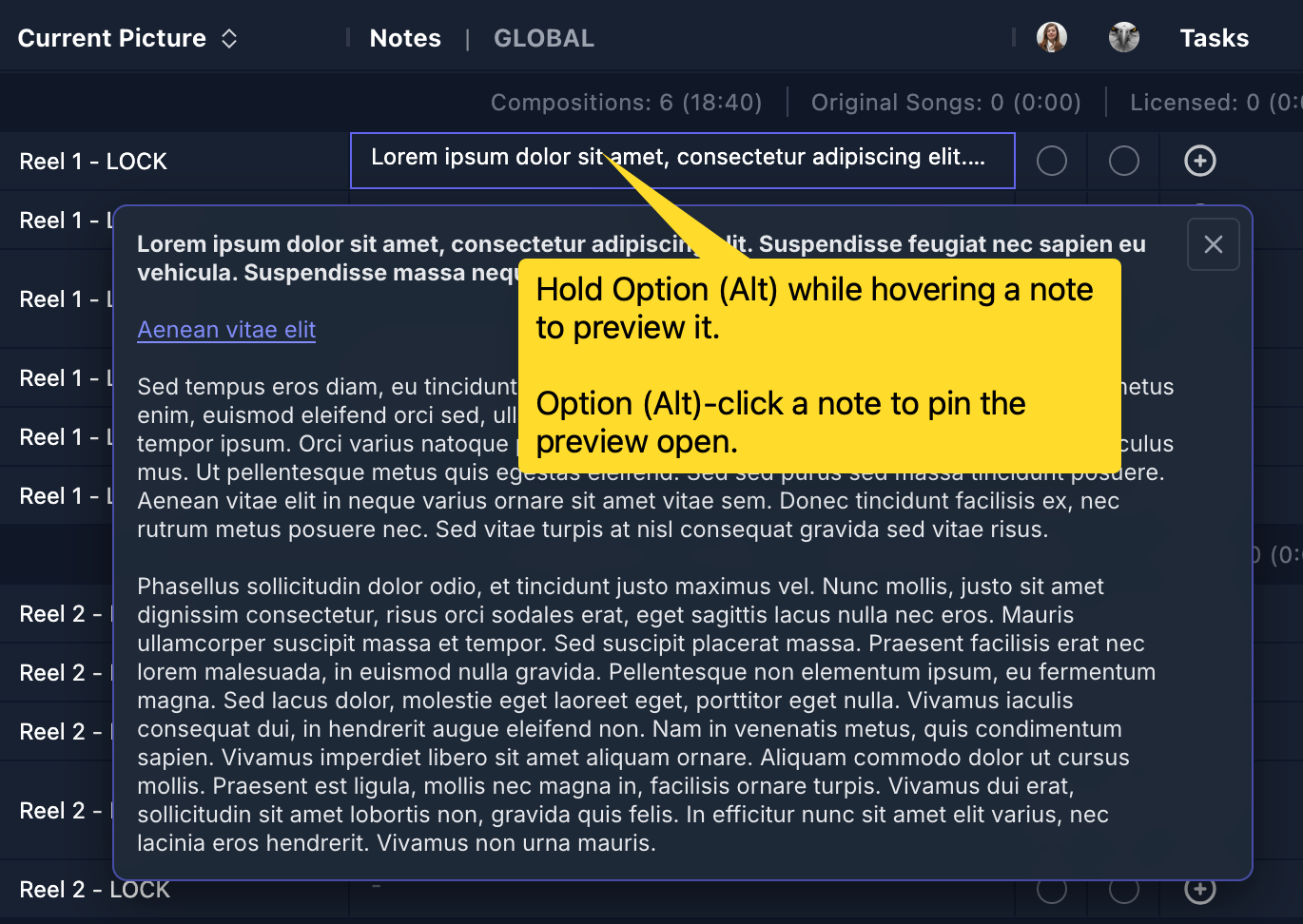
Preset-Based Filters & Default Filters
Enable to allow members to apply different filters for each view preset, or leave it off (default) to use the same filter across all presets. When enabled, a Save as Default Filter button appears in the Filter menu for owners and administrators, allowing you to set the default filter for members. Members can then adjust their filters individually and reset to the default as needed.
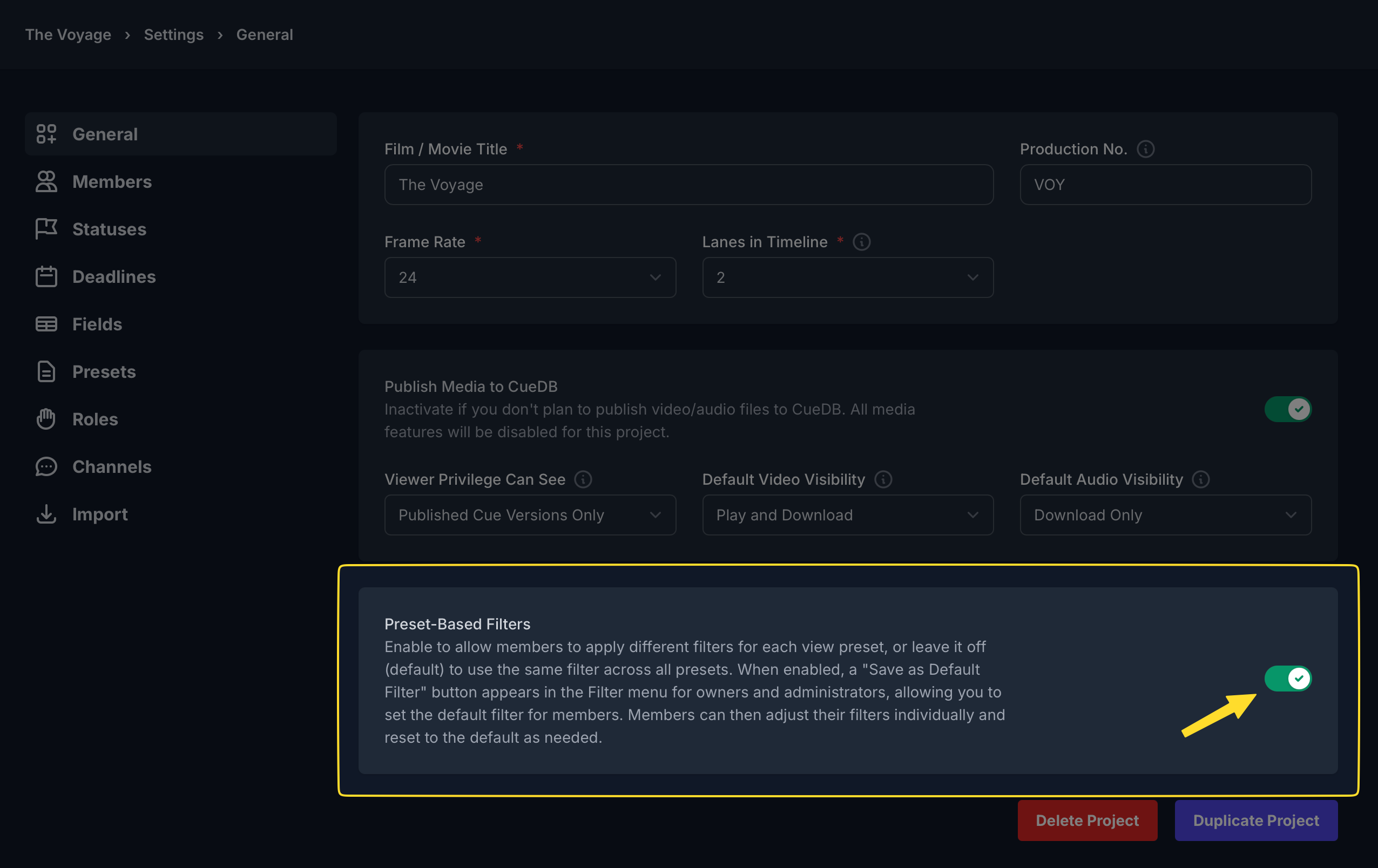

Renumber Cues
You can now use Overwrite mode when renumbering cues. Start from any cue number and automatically overwrite all following cues in sequence, no gaps.
Ideal for rebuilding clean cue lists after major changes, or when starting fresh without cue numbers.
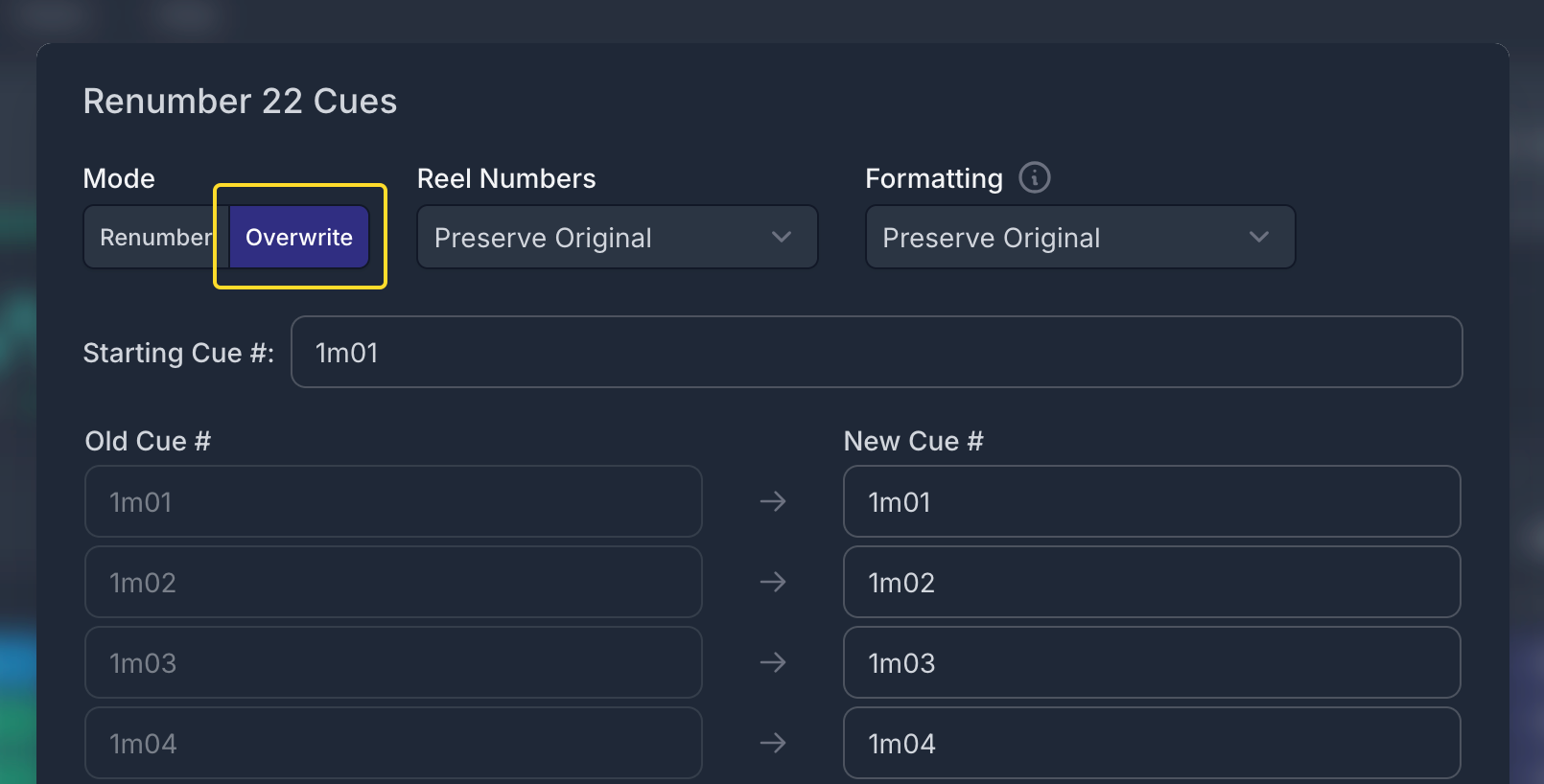

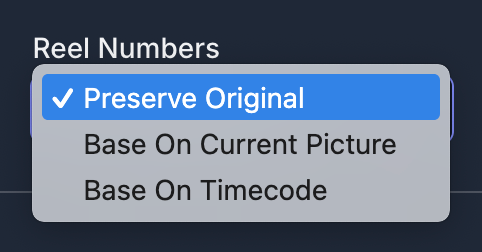
Sort and Export Comments
You can now sort comments in three ways: Latest, Oldest, or Timecode, making it easier to review notes the way you like.
You can also export all visible comments as a CSV with one click, perfect for sharing or archiving feedback outside CueDB.
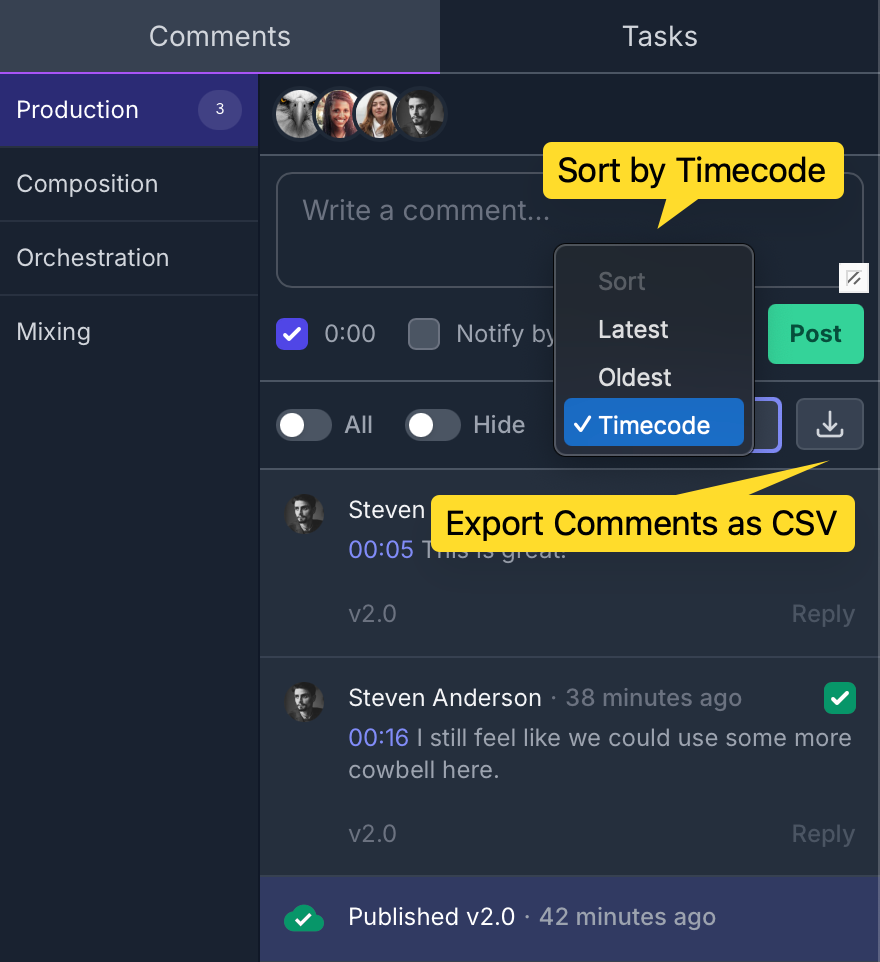
Custom Export Titles & File Names
Set your own export titles and file names, overriding the defaults with token support.
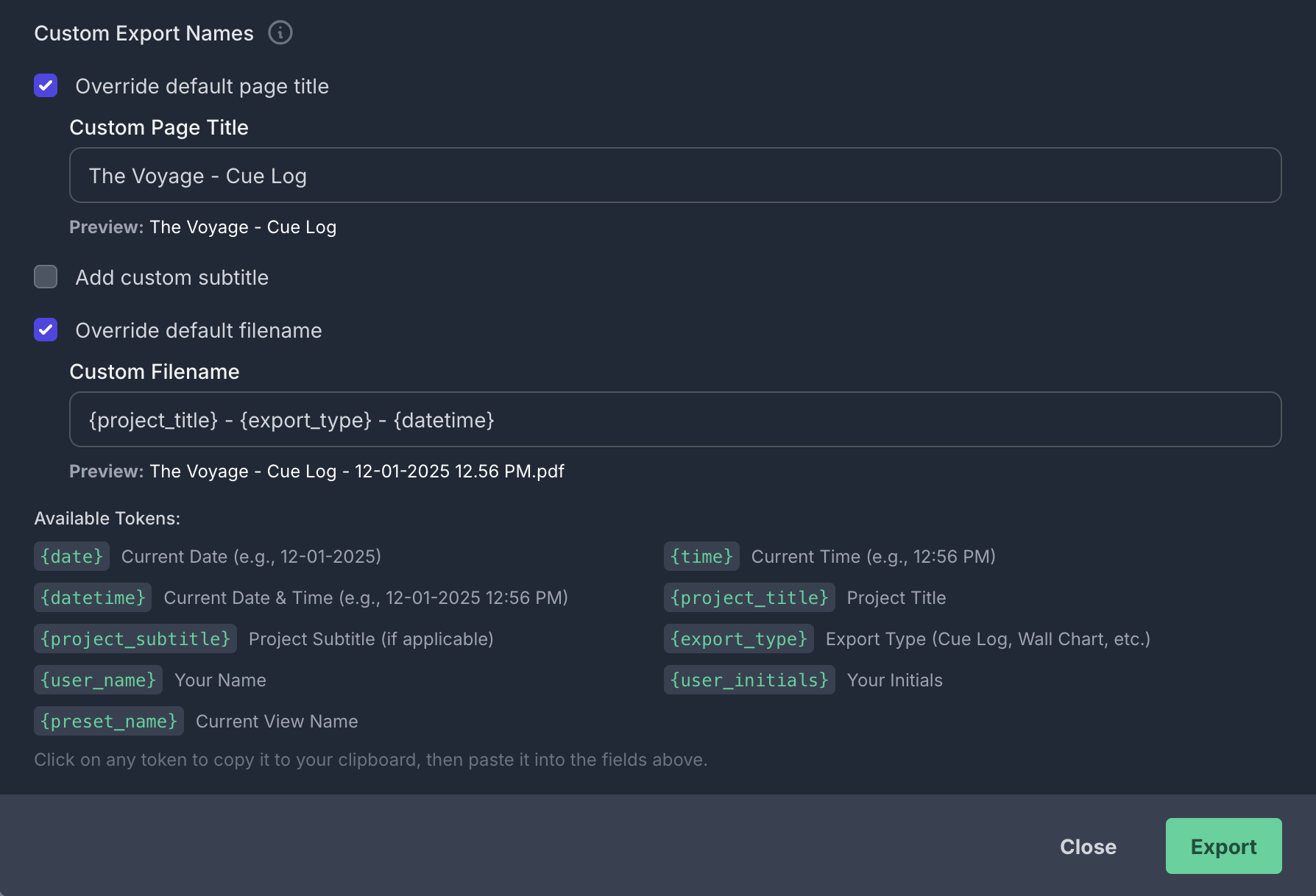
German Pro Tools Session Imports
We added support for importing Pro Tools session text file exports from German-language versions. German field names are now recognized and mapped automatically.
Learn CueDB in 30-ish Minutes
Our new tutorial will get you up and running with CueDB, from mastering the basics to exploring features that enhance your productivity. Whether you’re new to CueDB or want to refine your skills, this video has you covered.
Import Improvements
We’ve made some updates to the import process:
- Automatic Trimming: Timecodes with extra spaces will now be automatically trimmed.
- Duration Handling: If a
Durationvalue exists but isn’t valid (e.g., a formula), it will be cleared instead of blocking the import or requiring you to remove the column. - Invalid Timecodes: Invalid timecodes will no longer stop the import. They’ll be cleared, and a message will prompt you to review the affected cues.
These updates make importing smoother and help you quickly identify and resolve any issues in your data.
Select & Filter Options in Stats Panel
The Stats Panel now offers expanded options for cue selection and filtering.

Modifier Clicks for Checkbox Selections
Easily select groups of cues by holding modifier keys while clicking row checkboxes.

Include/Exclude Break Rows in Recording Orders
You now have the option to include or exclude break rows in exported recording orders. This option is available as long as the Start Time or Completion Time columns are not part of the export; if either of these columns is selected, break rows will be automatically included. Total break time is still accounted for, even if break rows are excluded.

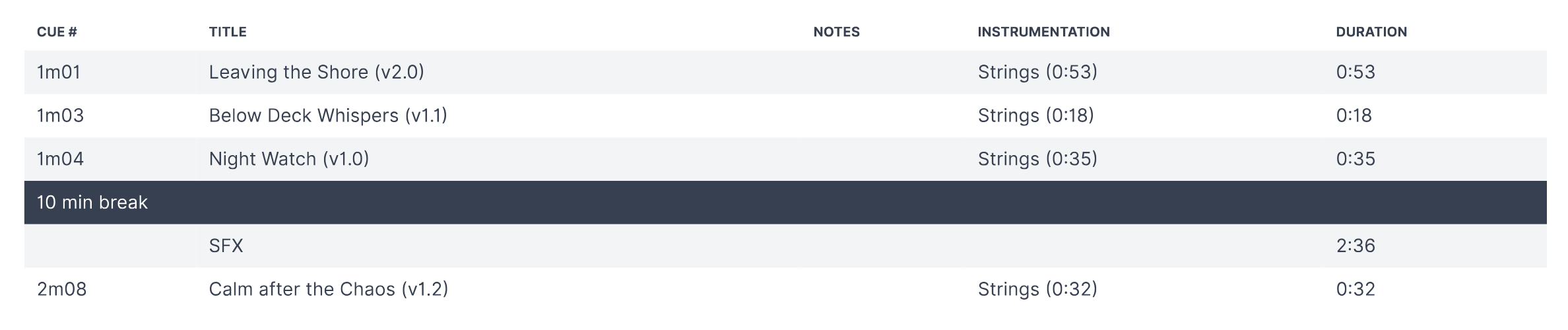

Light Mode
We’ve seen the light! In addition to our standard Dark Mode, we’re introducing Light Mode — because sometimes it’s good to step away from the dark side. Choose your vibe and switch between the two under User Settings > Appearance > Theme.




Invert Selection
You can now invert cue selection by clicking on the invert selection button or use the key command Ctrl + Shift + I

Filter Out Selected Cues
You’ve always been able to filter selected cues, but now you can also filter out selected cues. For even faster access, use the key command Ctrl + Alt + Shift + F to filter out selected cues without using the Filter menu.

New JSON Parameters
We've introduced two additional parameters in the JSON export, especially helpful when exporting multiple cues:
sequence_number: A number that increments per cue (1, 2, 3...).cue_count: The total number of cues included in the export.

Batch-add Versions to Cues
You can now add versions to all or selected cues. When adding versions, you'll have the flexibility to retain notes, sub status, and themes. You can choose to increment new versions by either major or minor versions. Additionally, there's an option to set the status to your default for compositions. If a cue has no previous version, you'll be prompted to provide a default version number.


Artist Field in Cue Sheets
Cue sheets can now include artist information as an optional column. This column is not part of the original export templates and has been added by CueDB.

Text Formatting
We are excited to announce that most text areas now support rich text formatting! You can easily apply the following styles:

For a complete list of shortcuts and how to use them, visit the Text Formatting section on our Shortcuts Page.
Happy formatting!
"CueDB Control" for Soundflow and Stream Deck
Control CueDB using Soundflow and Stream Deck. Power users can now enhance their workflow with a new package by music editor Matt Friedman. It also lets you interact between CueDB and Pro Tools, among other enhancements. Read more »

Copy JSON Data from CueDB (for automation)
CueDB simplifies the process of copying cue data in JSON format, enabling you to automate workflows, analyze data, or integrate with other applications seamlessly. Read more »
Shortcuts
We've added shortcuts to nearly every button of the Cue Overview, Cue Details and Recording Projects view. You can find them on the Keyboard Shortcuts page of our docs.
Here are some of our favorite shortcuts:
Ctrl + /to open SpotlightCtrl + Ito Import CuesCtrl + Eto Export CuesCtrl + Shift + Eto Export Cue SheetCtrl + Shift + Sto toggle the Stats PanelCtrl + 1-0to switch between view presetsShift + 1-6to filter (All Cues | Compositions | Original Songs | Licensed | Active | Inactive)Ctrl + Shift + Ato select all cue rowsCtrl + Shift + Dto deselect all cue rowsCtrl + ,andCtrl + .to go to the previous/next cue in the Cue Details view0-9to skip to a percentage of the video in the media player. 0 is 0% and 9 is 90%.Ctrl + Rto mark a start as Completed and advance to next start in the Take Notes panelCtrl + 1-5to rate takes 1-5Ctrl + Nfor new take andCtrl + Bfor new take with same bar numbers
Spotlight+
For more advanced usage of Spotlight (Ctrl + /), you can search and navigate to cues:
- Type Production Number and Cue # (ex. ABC101 1m01) to find a specific cue from a specific project
- Type Cue # and/or Cue Title to search cues across all your projects (ex. 1m01 Main Title)
Add Default Cue Version
Enable this option to store current picture in the Written to Picture field and current timecodes in the Version Timecode fields when creating cues. (To set this as the default action, activate Add default version when creating cues in the User Settings.)

Update Review Status on Publish
When you publish cues for review, you now have the option to automatically set the Review Status of the published cue to Needs Review. Additionally, you can choose to reset the Review Status of all previous versions of the same cue to No Status upon publishing.

Cue Version Sort Order
Now you can sort versions by Version Number or Date Created, and choose between ascending or descending order. Head over to the cue details view to set your preference.

Initials & Nicknames
Customize initials and add member nicknames.

Import Mapping
- You now have the flexibility to decide how to import Cue # and Title from your markers/clips in Pro Tools, Logic, Cubase, and Reaper.

- An additional new feature allows you to filter and include only cues with valid Cue #. As a handy guide, CueDB will also display counts of both cues set to be imported and cues that will be excluded from the import.

New Turnover
If you work with Reels, Acts or Clips, a New Turnover button will appear on the Picture page. This allows you to quickly add or update multiple reels/acts/clips at once. Click to open up the New Turnover modal window. Read more »

Instant Access to All Projects with Spotlight
With its latest update, Spotlight now automatically displays all active projects upon opening, and will include archived and hidden projects in the search results as you start typing. Read more »

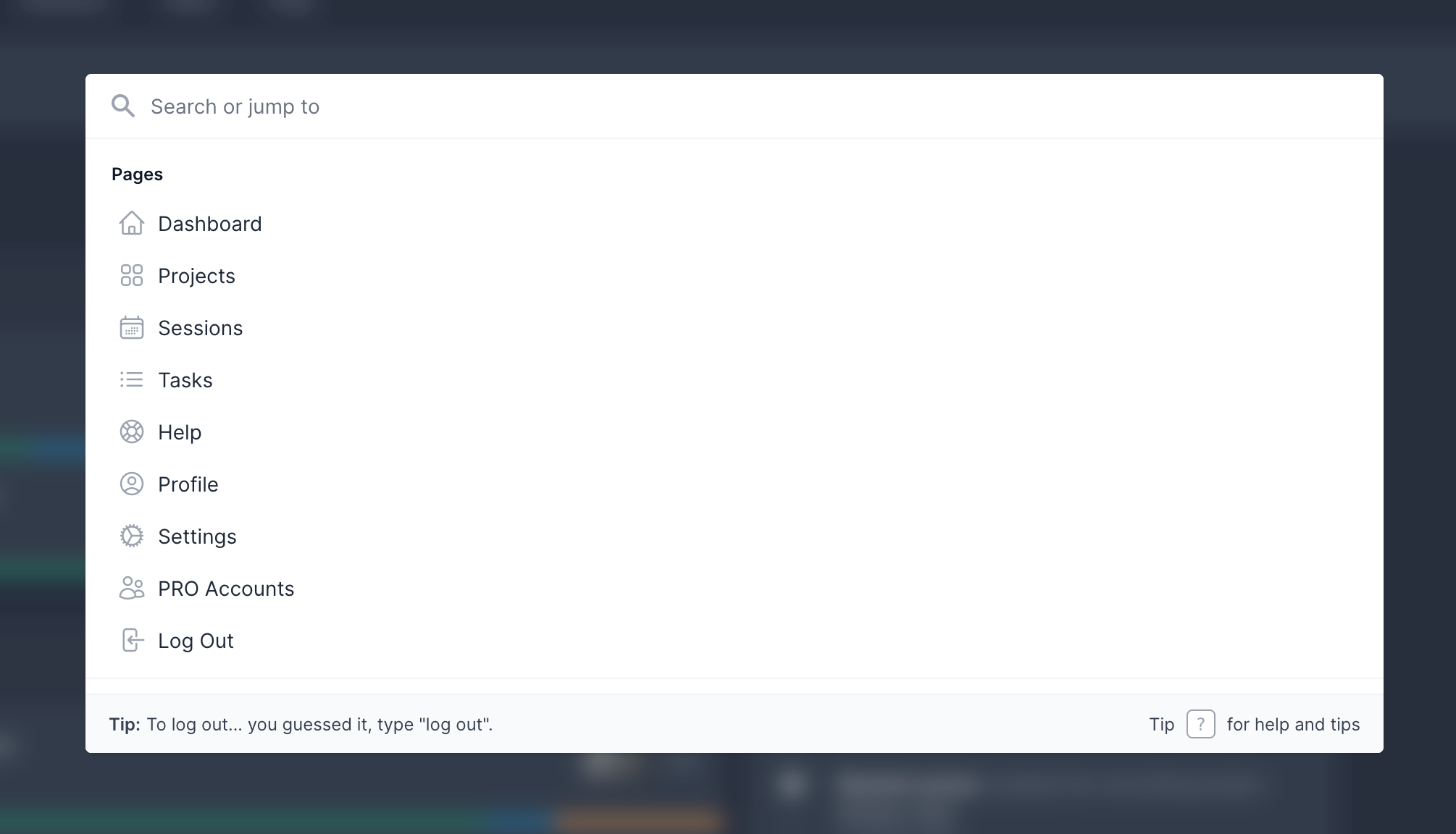
Advance to the Next Start After Completion
Once you mark a start as Completed or Incomplete while the Take Notes panel is open, CueDB will automatically proceed to the subsequent start.

Writer Shares of Total Music
You can now view Writer Shares of Total Music, in addition to Writer Shares of Score. You'll find this new feature in the stats sidebar when you have the Cue Sheet preset active.

Keyboard Maestro Macros v2.1
- Updated Keyboard Maestro macros for Pro Tools to work with Firefox and Chrome.
- You no longer need to turn on leading zero in CueDB to use the macros. Leading zero is automatically prepended if needed.
- Subframes are trimmed off to better work with Pro Tools. Remove this rule if desired.
- Added a feature to set focus on the IN field in the Cue Details view when you run the Locate and Selection macros, saving you clicks.
Cue Sheet Verification Macro
Added cue sheet verification macro for Keyboard Maestro under resources. The macro will copy information from CueDB and create clip groups on your selected track in Pro Tools. These clips will display Cue #'s and titles, offering a visual representation for you to verify your information.
Cubase Import Now Available in v2
You can now import cues from Cubase/Nuendo XML file in CueDB v2.
CueDB v2 Release
Reimagined from the Ground Up
- Redesign of the entire platform, introducing new features and improvements.
- Complete overhaul of the user interface for better, more responsive user experience.
- Transitioned to a new framework to enhance performance and capabilities.
Dashboard
- Users can now reorder and toggle the visibility of modules like projects, recording sessions, and latest activity.
- Easier archiving of projects and sessions right from the dashboard.
- Search projects and sessions.
Cue Overview
- Significant improvements in the cue overview: Users can now resize, pin, sort, filter, and drag and drop columns.
- Implemented 'push' support to retrieve new data.
- View presets moved to tabs at the bottom of the page and statistics moved to a toggle sidebar. This allows the use of the cue table and stats simultaneously, eliminating the need to scroll up and down to see changes.
- Tools, Filter, and View menus moved closer to the checkboxes.
- Select a deadline to focus on stats for composition, orchestration, mixing, etc.
- Added a quick search field to filter cues in the cue overview.
- Changing column settings instantly saves to the active view preset.
Cue Details
- Added 'push' support to retrieve new data.
- New options dropdown menu to delete cues and versions, copy cues, mark cue versions as current, and create new cues from versions.
- Implemented color-coded channels for clear identification of active channel.
- Moved the tasks section from the channels list into its own dedicated tab.
- Added avatars to see who has access to a channel.
- Removed media section and consolidated all media features into the media player.
- New media panel in the 'new cue version' window for linking media files during the creation of a new cue version.
- Added capability to change order of media posts.
Teams
- It is no longer possible to create multiple teams. Members with multiple owned teams migrated from v1 can select a primary team and move projects between their teams.
- A project or recording project can now only have one owner.
- Users can now simply switch the owner to transfer ownership of a project or recording project.
- Users can add core members to help administrate their team and to access team tasks.
Spotlight
- Quick access: Hit CTRL+/ to open Spotlight. This allows users to quickly search and reach pages, projects, and recording projects from anywhere in the app.
- Advanced search: Use '#' followed by a search term to include archived and hidden projects in the search.
- Create: Type 'new' or 'create' to create a new project or recording project/session.
Import and Export
- New import options: Added support for Excel and CSV formats.
- Redesigned exports: Enhanced exports for cue logs, wall charts, version notes, recording orders and take notes.
Project Management
- Multi-episode projects: Introduced a new project type for managing an entire season within the same project.
- Project customization: Select project type (Film, Series, etc.) when creating a project for a tailored experience.
- Unlimited statuses: Statuses are now project-based instead of team-based, offering more flexibility and customization.
- Song Category: A new 'Song' category is added to the status menu, enabling separate totals for songs.
- Flexible archiving: Choose to archive projects and recording projects for everyone or hide them only for yourself.
- Users can now leave a project or recording project without help from an administrator or owner.
- Role requirement: All project members are now required to have at least one role assigned.
- Permission controls: Grant members view and edit permission to the cue sheet preset and writer and publisher data.
- Duplicate projects: Duplicating a project now includes more data than before (cue sheet details, writer/publisher data, presets, deadlines, media, etc.)
- Series creation: Users can now create Series to group episodes, making the dashboard tidier and allowing quicker switching between episodes within a series.
- Global Notes: Added global notes (not related to a specific cue) for all note fields.
- Duration Accuracy: Improved accuracy in durations for frame rates with decimal points.
- Usage: Split 'Usage' into 'Usage Theme' and 'Usage' to allow combinations like 'Main Title Theme' and 'Visual Vocal'.
- User Experience: Production members can choose between a simplified and advanced experience to access all views and features based on their preferences.
Recording Sessions
- Reimagined recording sessions: Users can now view multiple sessions side by side and easily move starts between sessions.
- Standalone Recording Projects: Create recording projects not connected to any project.
- Different Members: Have different members on a recording project that is connected to aaa project.
- Session Duplication: Duplicate recording sessions to save time.
- Scoring Stages: Common locations/scoring stages with timezone attached are available to link to sessions.
- Timezone Support: Show date and times in local or remote timezone.
- Detailed Statistics: Access detailed statistics for each session and across all or selected sessions.
- Priority and Difficulty: Combined priority and difficulty selector for a quicker and more powerful workflow.
- Instrumentation Interaction: Dramatically improved interaction with instrumentations to filter, see what is scheduled and how many times and what is already recorded. Instrumentation status can be viewed in both recording orders and the cue overview.
- Multiple Cues: Add the same cue multiple times per session.
- Custom Starts: Add custom starts that are not linked to a particular cue.
- Session Breaks: Add breaks and place them in the recording order, automatically subtracting from recording time.
- Start Status: Mark a start as To Record, Incomplete, Completed, Don’t record, or On Hold.
- Start Duplication: Duplicate starts.
- Overdubs: Quickly create overdubs.
- Introduced Recording Completion Times: Now you can calculate the recording time needed per start. Marking a start as completed will save the completion time and recalculate time left for remaining starts.
Instrumentations
- Status Options: Set instrumentation status to To Record, Incomplete, Completed, Don’t Record, or On Hold.
- Scheduled Counter: Added count to see if and how many times a cue instrumentation has been scheduled for recording.
- Tag Prioritization: Added priority and difficulty to instrumentation tags, making it easier to plan recording orders.
Themes
- Recallable Themes: Store themes with colors for easy recall.
- Multiple Themes: Add multiple themes per cue.
- Theme Duration: Add duration to theme tags.
- Theme Percentage: View the percentage of cue duration used by theme.
- Theme Totals: Themes now shows up in the stats section for totals.
Statuses
- Unlimited Statuses.
- Status Editing: Improved the status editing page for a more user-friendly experience.
- New Status Fields: Added new status fields specifically for music editing and licensing.
- Sub Status: Sub Status now stores options with colors.
- Review Status: Introduced a new Review Status field, replacing the Approve button, for clearer visibility of progress, cues needing review, and approved cues.
- Status Colors: Users can now set global status colors under user settings to customize the look of progress bars, checkboxes, cue types, etc.
- Music Totals: Choose whether to show the total of all music or composed music only, on the dashboard and project header.
Deadlines
- Flexible Deadlines: Add any number of deadlines with both start and end dates, enabling calculation of minutes to do per day.
Review & Media
- Mismatching cue details: A notice is shown if a mismatching cue id or version number is detected in the file name, ensuring the right file is linked to the correct version.
- Notify Yourself: Choose if you want to receive notifications when you comment and publish cues.
Roles and Channels
- More clarity on how roles and channels are related.
Presets
- Personal Presets: Previously called 'User Presets', these are now project-based and only visible to the creator.
- Import/export capabilities: Presets can be imported between projects.
- Team Presets: Users can now create their own Team Presets.
- Order adjustment: Users can change the order of presets.
Fields
- Added a new custom tags field type.
- Pre-populate options for custom select boxes.
- Improved custom task field type with more options.
- Option to make custom fields version-based.
- Control over privileges: Precise control over which privileges and roles have view and edit permissions.
- Import/export capabilities: Fields and field settings can be imported between projects.
Colors
- Expanded Color Palette: 90 different colors to choose from.
Support
- Comprehensive Resources: We've improved our documentation and FAQ.
- Beacon: Improved chat/messaging beacon.
- Search: Search the knowledge base right in the beacon.
Security
- Stricter password requirements.
- Two-factor authentication (2FA).
- Feature to log out other browser sessions across all devices.
- Offering dedicated servers for Studio clients.
- DDoS prevention measures.