Export Cue Sheet
A cue sheet is a detailed list of all the music used in a production. It includes important information such as the title of each cue, the writer(s), the publisher(s), the length of the cues, and how the cue is used (e.g., in the background, over credits, etc.).
Performing rights organizations, like ASCAP, BMI, SESAC, or PRS, use this information to track where, when, and how compositions represented by their members are used. This allows the PROs to distribute royalties appropriately to writers and publishers.
As the cue sheet is designed for ingestion into PROs' systems, our cue sheets are exclusively available in Excel format. We've adopted the RapidCue and MusicForce Excel templates for this purpose.
If you require more flexibility — such as varying formats, inclusion of totals and progress, or choosing specific fields — and if you don't intend to submit the cue list to PROs, we invite you to explore our Export Cue Log article. This resource serves as a thorough guide, assisting you step-by-step through the entire process.
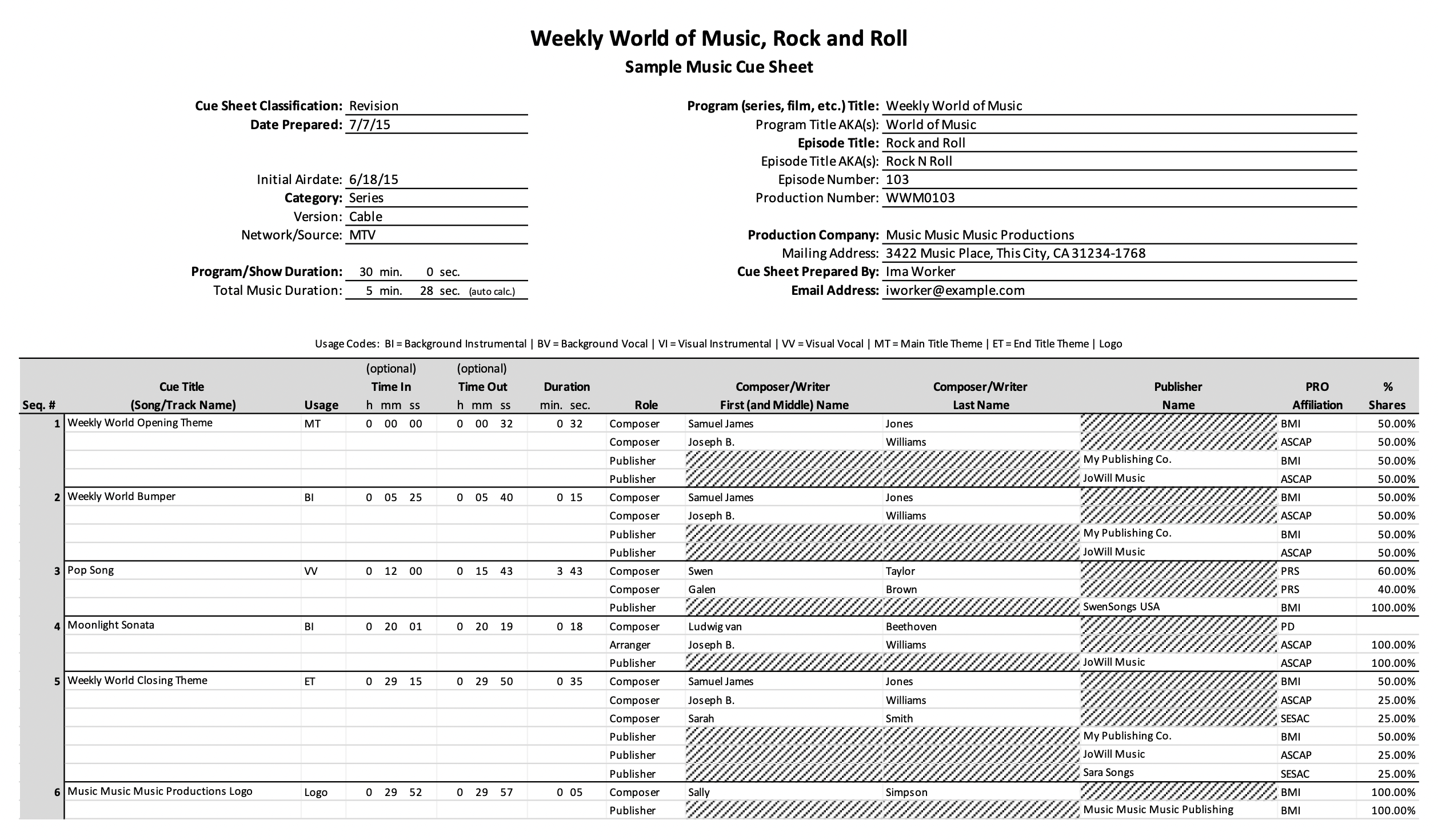
The Cue Sheet Preset
In CueDB, the cue sheet preset is designed to facilitate the export of cue sheets for Performing Rights Organizations (PROs). This preset includes a comprehensive set of fields that allow you to input essential information required by PROs, such as writer and publisher shares. Additionally, it allows you to provide specific cue-related data, including cue titles, durations, usage descriptions, and artist information.

To allow a member to access the cue sheet preset and view, edit, and export cue sheets, adjust their individual settings under Project Settings > Members. The Cue Sheet for PROs option must be set to either Can View or Can Edit. Members with this setting set to No Access cannot access the cue sheet preset or see the writer and publisher columns, even if these columns are enabled in other presets.

To export a cue sheet, click on Tools > Export Cue Sheet or use the shortcut Ctrl + Shift + E :

A modal window will open up. Choose format and options and fill in desired details.
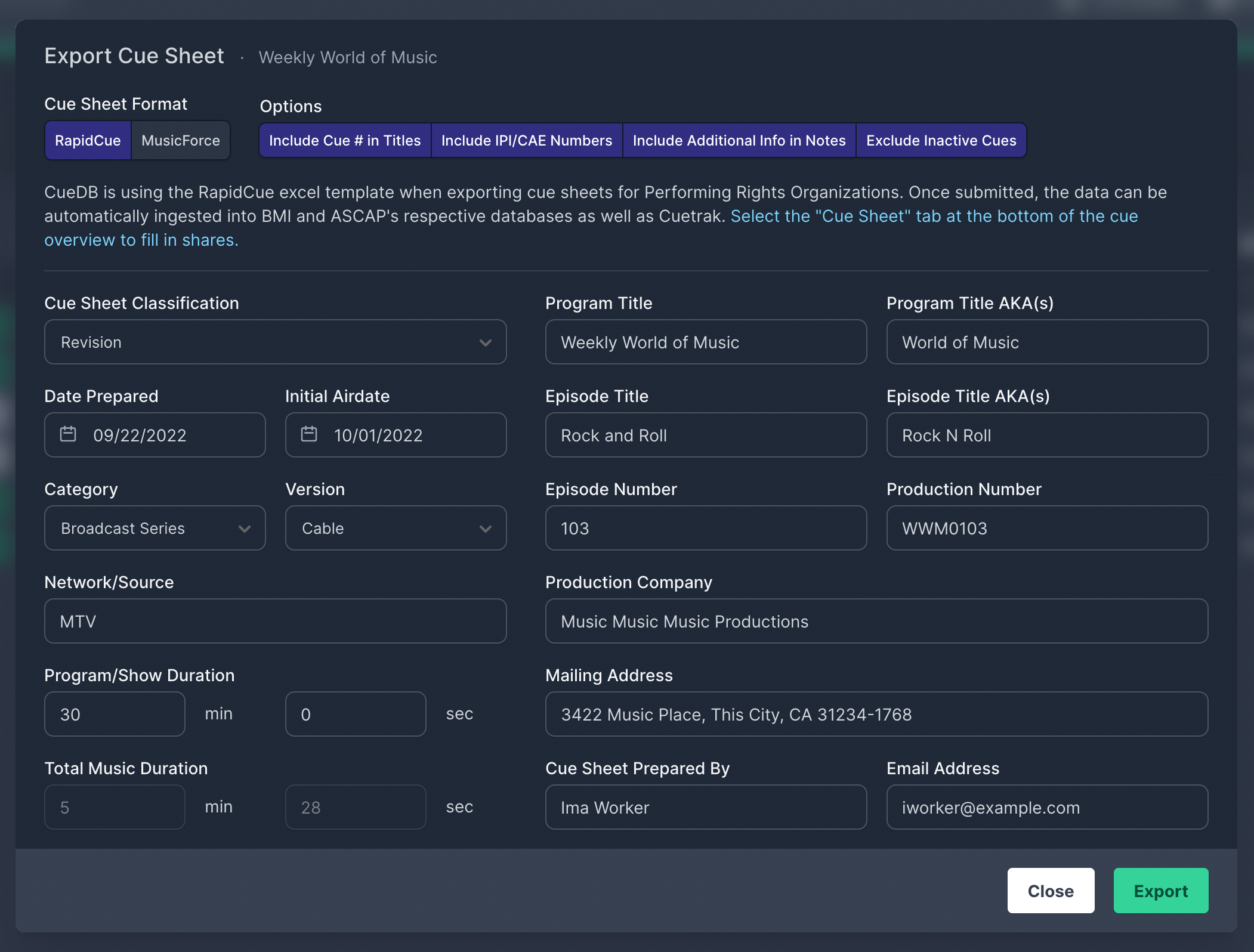
You can also select specific cues to export before clicking the button, ensuring only those cues are included.
When you're ready to export, simply click on the Export button. Depending on your browser, the file will either automatically download to your default downloads folder, open directly in your browser, or prompt you to select a save location.
Options
- Include Cue # in Titles: If this option is active, Cue # will be prepended to titles. e.g. "1m01 Main Title"
Include IPI/CAE #s: Enable this option to include writer/publisher identification numbers in the cue sheet.

IPI # included Include Extra Info in Notes: When this option is active, CueDB will include information in the notes field regarding whether the cue is played as source, if it's marked as 'interrupted use', or if it's a licensed cue.

Additional info included in the notes field Exclude Inactive Cues: Exclude cues that are marked with the status 'Omit' or 'On Hold' or cues that are inactivated.

Inactive cues will be excluded in the export. Include Artist: Cue sheets can now include artist information as an optional column. This column is not part of the original export templates and has been added by CueDB.

A note regarding totals, durations and timecodes
The totals in the RapidCue Excel export are automatically calculated, but the cue durations and the in and out columns are statically exported from CueDB. If you need to edit timecodes and durations after exporting the Excel file from CueDB, it is recommended to copy and paste the data from the CueDB export into the original RapidCue Excel template, which can be found at ASCAP's Website .
Please note that none of the templates support frames, and CueDB will round each cue duration to the closest second.
CueTrak
Please note that if you intend to import the RapidCue Excel export into CueTrak, ensure that no data (ex. cue titles) contains special characters, as CueTrak enforces restrictions on the characters that can be used.
RapidCue Portal
Please note that, to our knowledge, there is no way to import RapidCue's own template into their web portal. However, according to the instructions on this page RapidCue Template Instructions, the Excel file should be submitted to cuesheets@rapidcue.com



