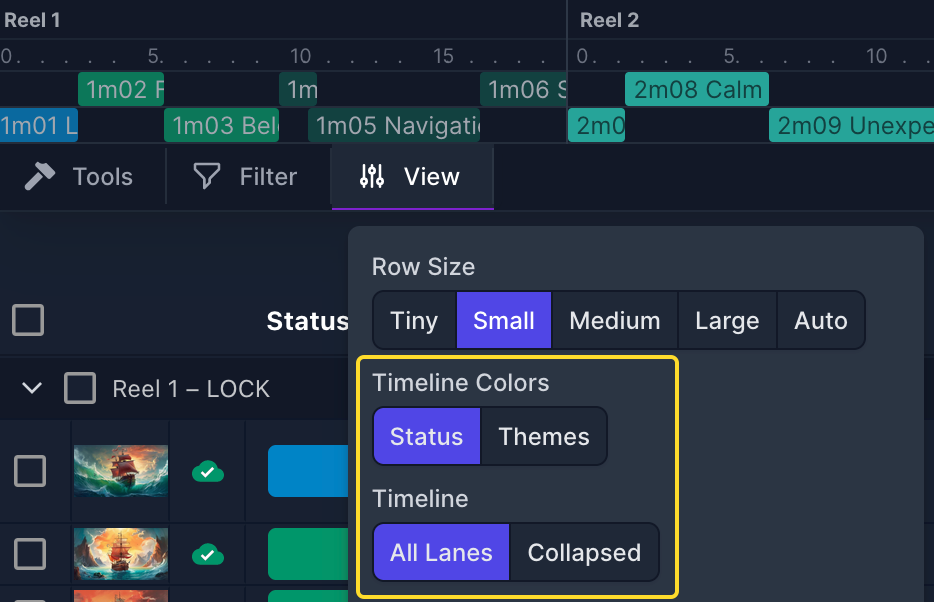Timeline and Lanes
For projects with a linear timeline, you can choose the number of Lanes, similar to tracks in music or video editing software. Lanes enable the organization of different cues—allowing, for example, score to be placed on lanes 1-2 and source on lane 3—particularly useful for handling overlapping cues. CueDB defaults to 2 lanes, but you have the option to configure up to 8, depending on your project's needs. However, more lanes will require more screen space.
If your project does not need lanes, or you prefer not to use them, you can set the Lanes option to 0.


The timeline offers a visual representation of your cues, based on cue duration and picture duration.
Within the timeline, you can:
- Drag and drop cue items between lanes.
- Click on a cue item and CueDB will scroll down your cue list (if you have more cues than fits on the page) and highlight the selected cue.
- Double-click on a cue item to open the cue in the Cue Details view.
Within the View menu, under the Timeline Colors option, you can select how cue items are colored, offering two coloring choices:
- Status (default): Cues are colored based on their Status field to visually represent their progress.
- Theme: Cues are colored according to the Theme field, indicating the use of material.