Adding Cue Versions
CueDB enables tracking of multiple cue versions, akin to multiple picture versions. When you first create a cue, both the Cue Version and Written to Picture fields are blank, assuming that you've only "spotted" the cues and no music has been composed yet.
Once a cue is written, you can add a new version by clicking the plus sign in the Version column. This action opens the New Version modal window.

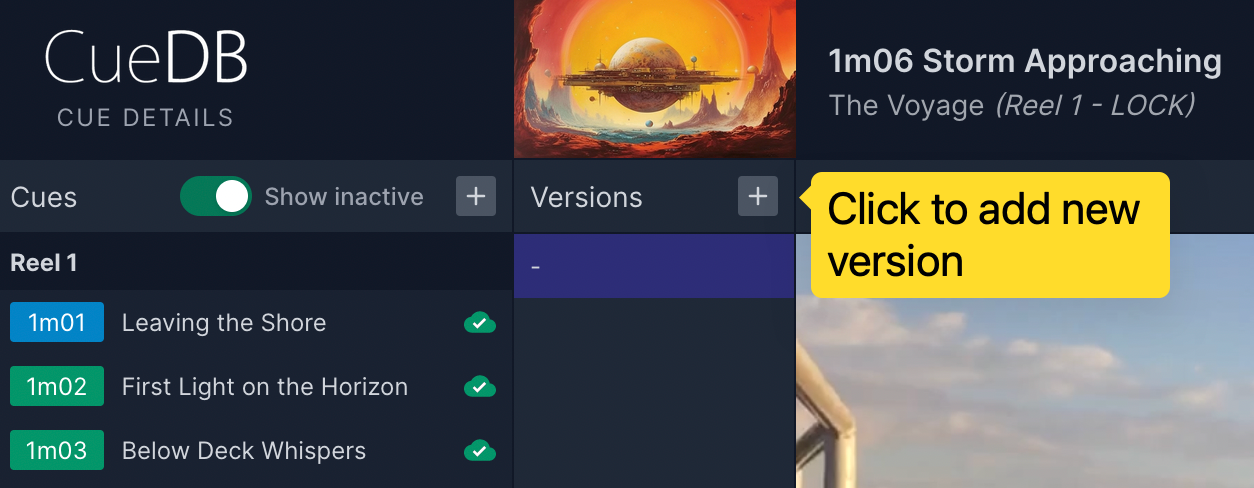
CueDB aims to make the process easier by pre-filling certain information to serve as a baseline:
- Cue Version: If no previous version exists, CueDB will set it to v1. If the last version was v1, it will increment to v2, and so on. You can choose between major (v1 > v2) and minor (v1.0 > v1.1) increment under User Settings.
- Written to Picture: By default, CueDB sets this to the current picture. If the version was composed for a previous picture version, you can manually adjust it.
- Version Timecodes: CueDB takes your current timecodes and solidifies them as Version Timecodes. If you adjust the version timecodes, a checkbox will appear to let you copy your version timecodes to current timecodes upon saving the version.
Add Default Cue Version When Creating Cues
If you prefer, you can check the Add Default Cue Version checkbox in the New Cue window to store current picture in the Written to Picture field and current timecodes in the Version Timecode fields. To set this as the default action when creating and importing cues, activate Add default version when creating cues in the User Settings.